1. Open the Download Page in Chrome
- We recommend using Google Chrome for the best experience.
- If you're using another browser or a built-in browser, you might see an "Open in Browser" option. Tap it to continue in Chrome.
2. Download the APK
- You'll see a download button in the center of the page. Tap it to start downloading the app file.
- Your phone might warn you about the file. Don't worry, it's safe! Just tap "Download anyway" or "OK" to continue.
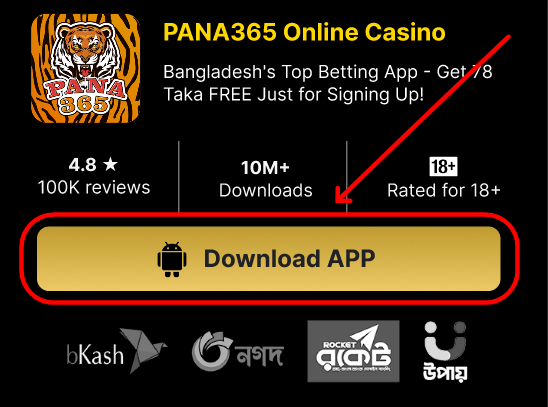
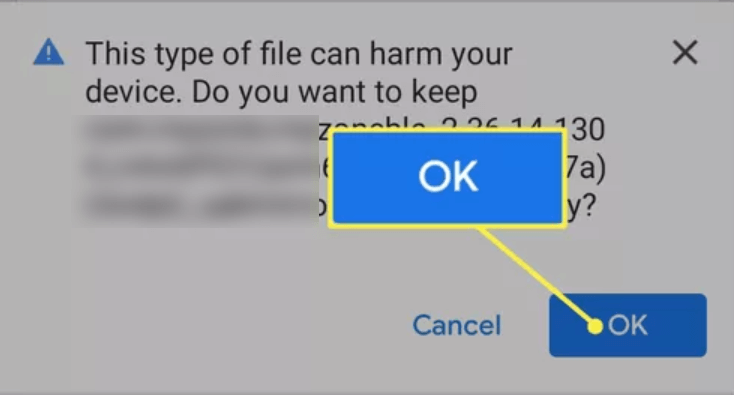
3. Wait for the Download
The download time depends on your internet speed. It usually takes 1-2 minutes.
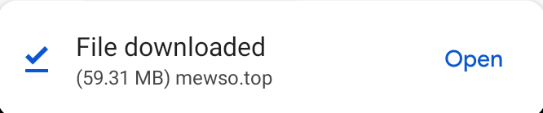
4. Find the Downloaded File (Optional)
Once the download is complete, you can find the APK file (it will look something like "pana365-240422.apk") in your *Downloads* folder. Here are two ways to find it:
- Using Chrome: Open Chrome, tap the *three-dot menu* in the top right corner, and choose "Downloads".
- Using a File Manager: If you have a file manager app (like "My Files" or "Files"), you can use that to find the APK in your Downloads folder.
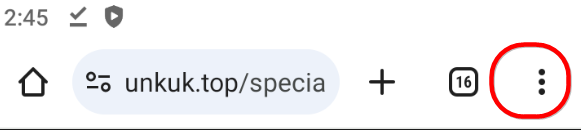
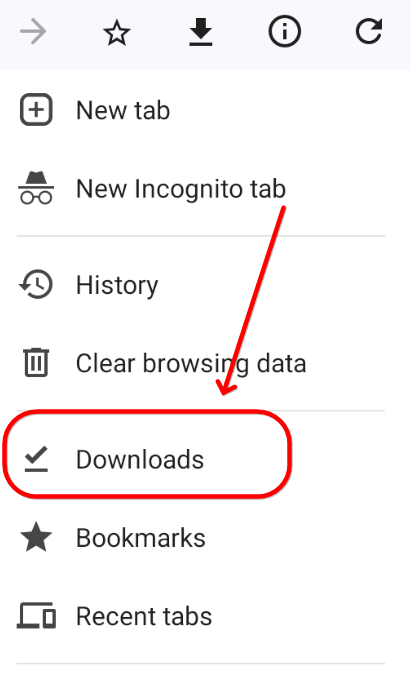
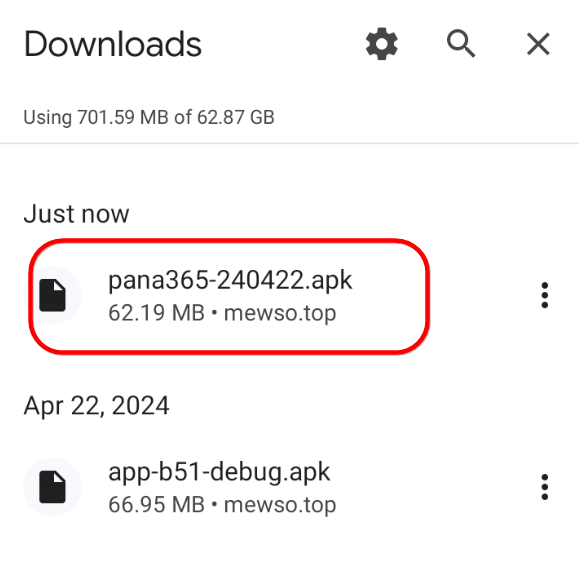
5. Install the App
- Tap on the APK file name.
- You might see another security prompt. If so, grant permission to install apps from unknown sources. Don't worry, this is a standard Android security measure.
- Tap "Install".
- Your phone will install the app. This might take a few moments.
- Once it's done, you'll see the app icon with your other apps!
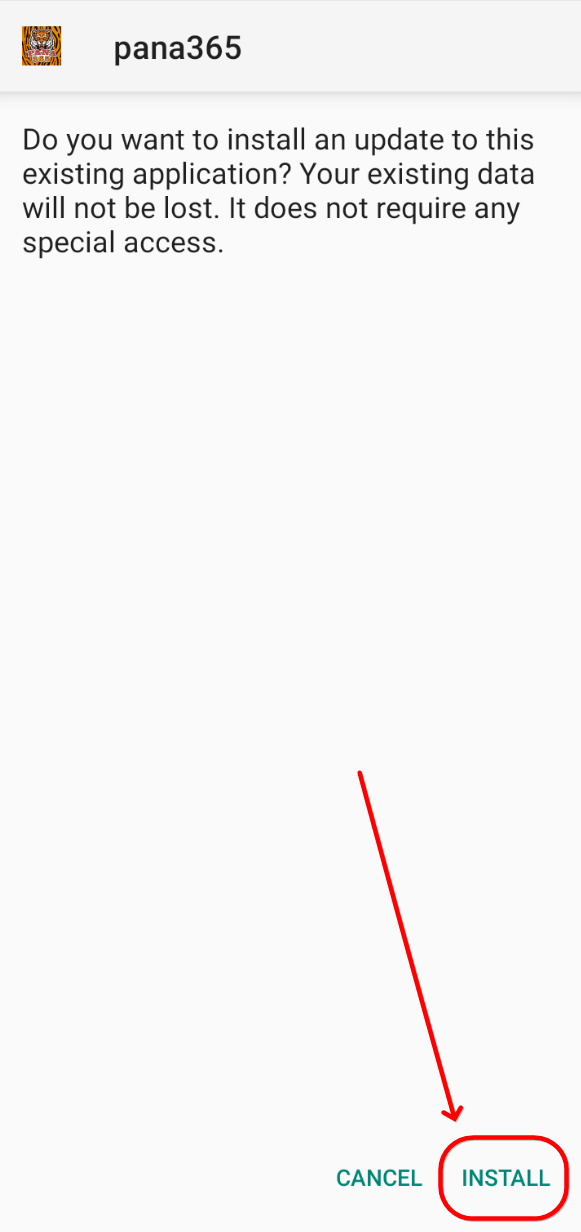
You're all set! Enjoy the app!
If you're having trouble installing the app, you can visit our website by clicking the link under the "quick web access" area.